Creating Paid Groups
Lets look at creating groups and making them into paid groups.
First step is to create the groups you wish to monetise, you can do this in one of two ways.
In the column with the groups, go to settings and click the plus icon.
Setting will expand then click ‘Add Group’
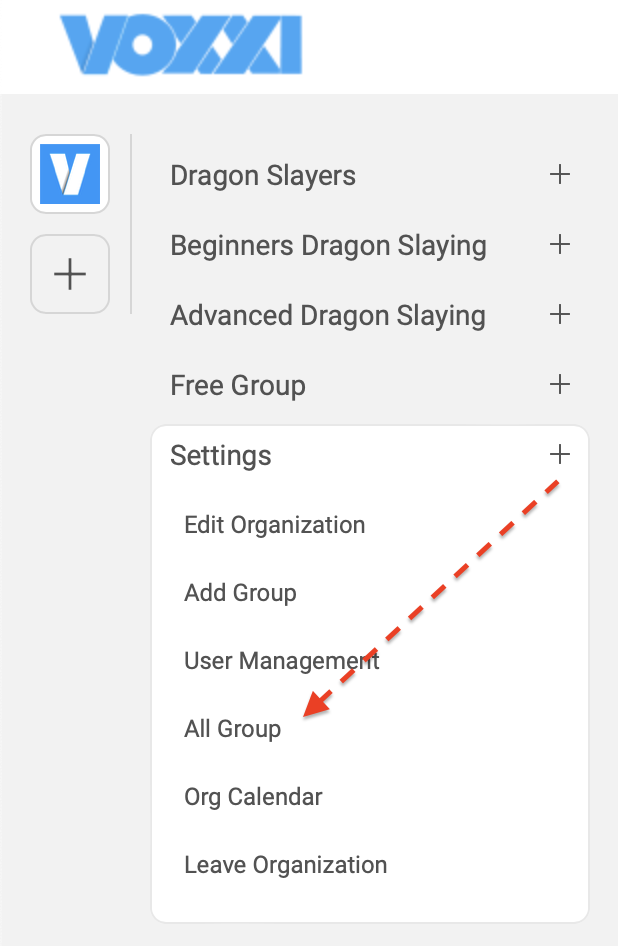
Using either method a window opens with 2 fields, add the name of the group and a description of the group if you wish
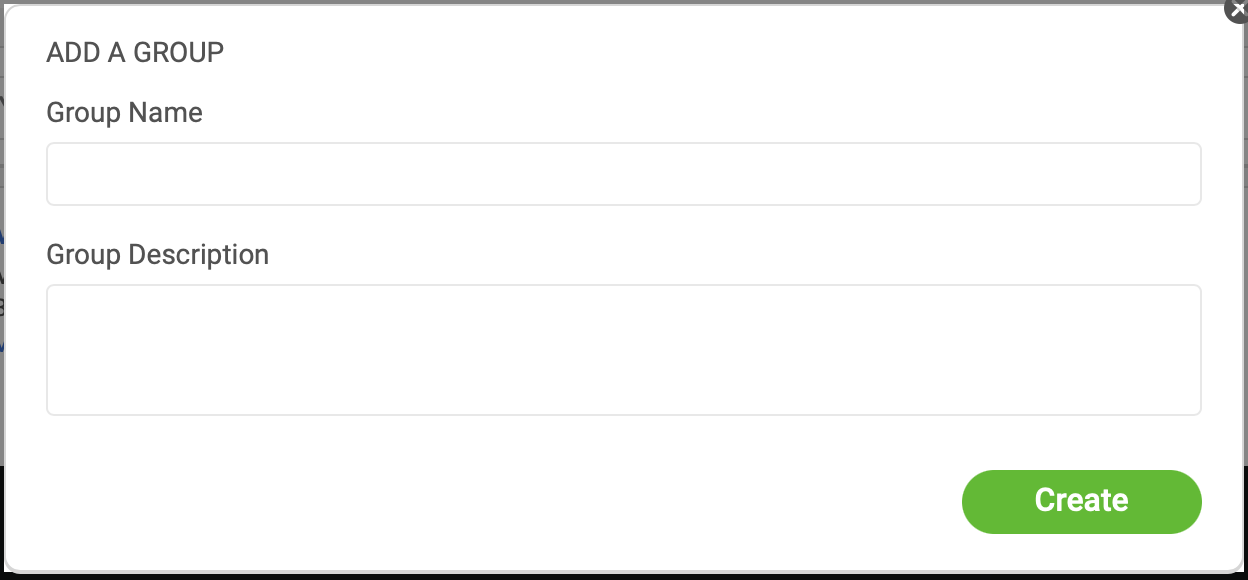
Then click Create
You have now created a new group
If you want to have multi-tier subscriptions like bronze, silver and gold, just create a groups for each.
Now we have created a group, lets monetise it
First, click on the avatar icon at the top right, then click on profile.
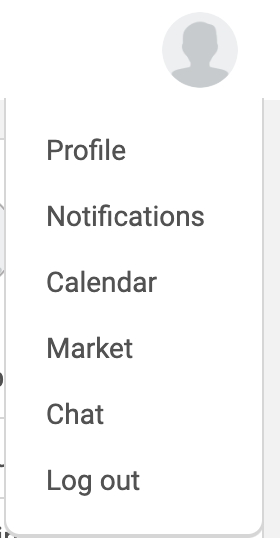
Click the monetisation tab then
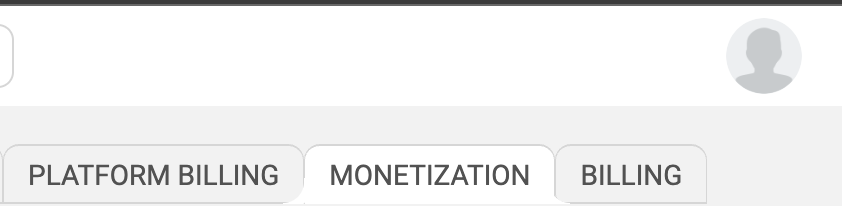
Click the button ‘Create a Paid Group’
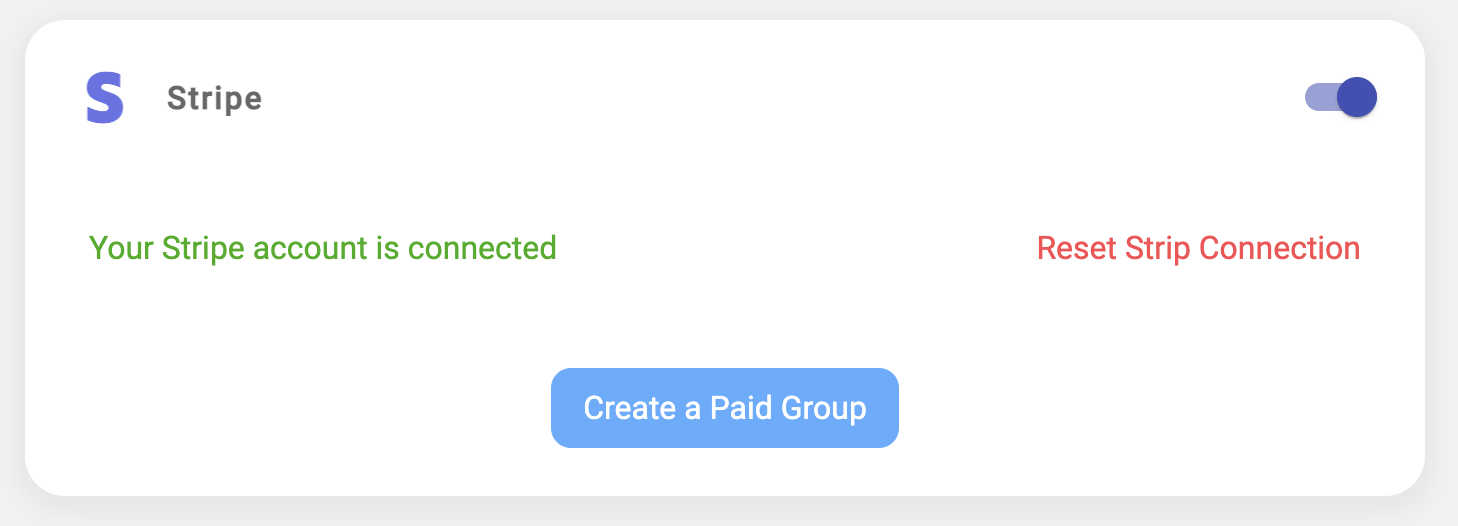
The first choice is Subscription expiration,
What happens when a member stops paying? … this only applies to subscription based payment plans
the two choices are,
Remove them from the group
Automatically remove a member from the group. They can resubscribe to their previous plan at any time.
or
Require re-subscription.
Require member to re-subscribe before they can log into your community. They will not able to access the community until re-subscribing.
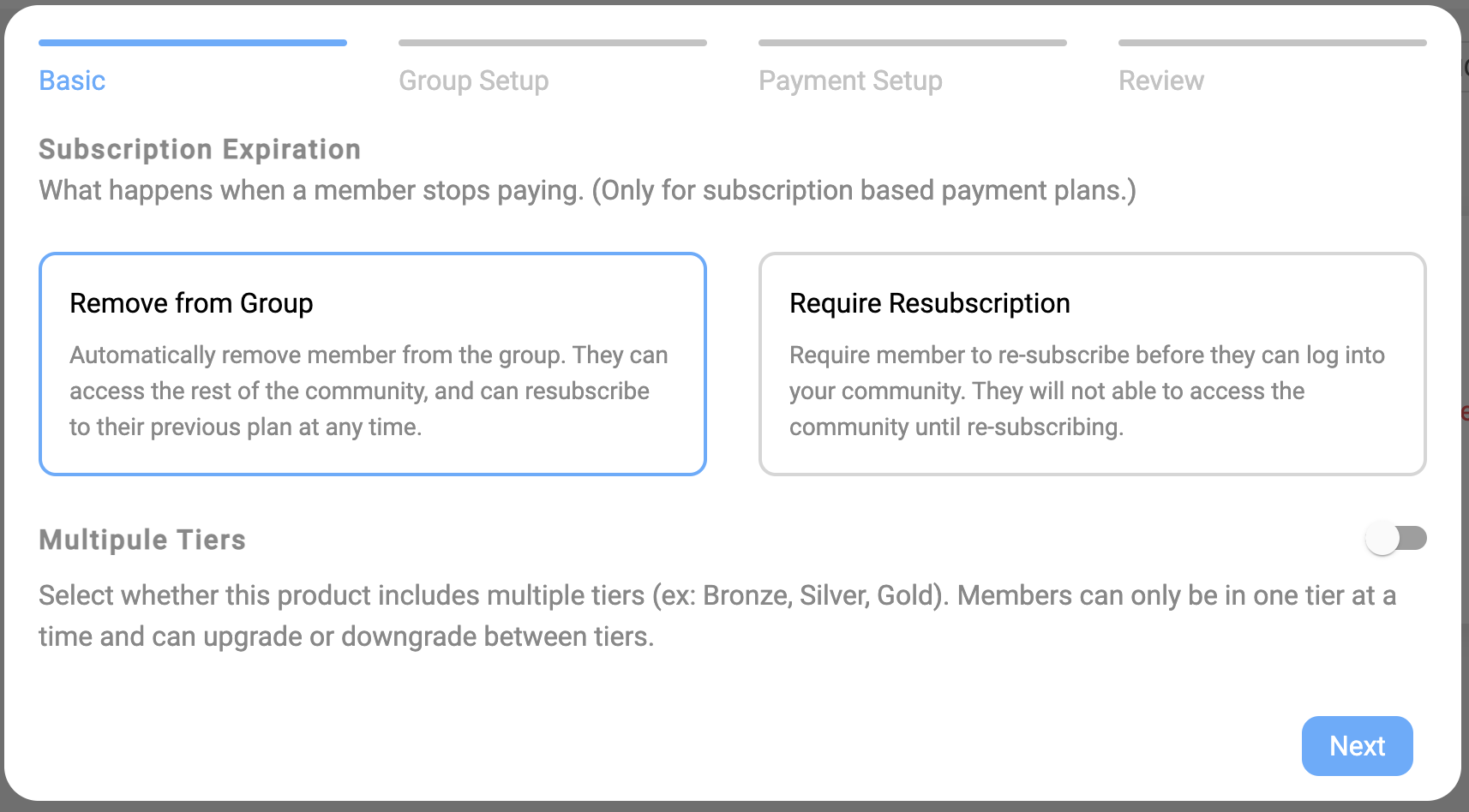
if you are selling multi-tier subscriptions, activate it by clicking this button
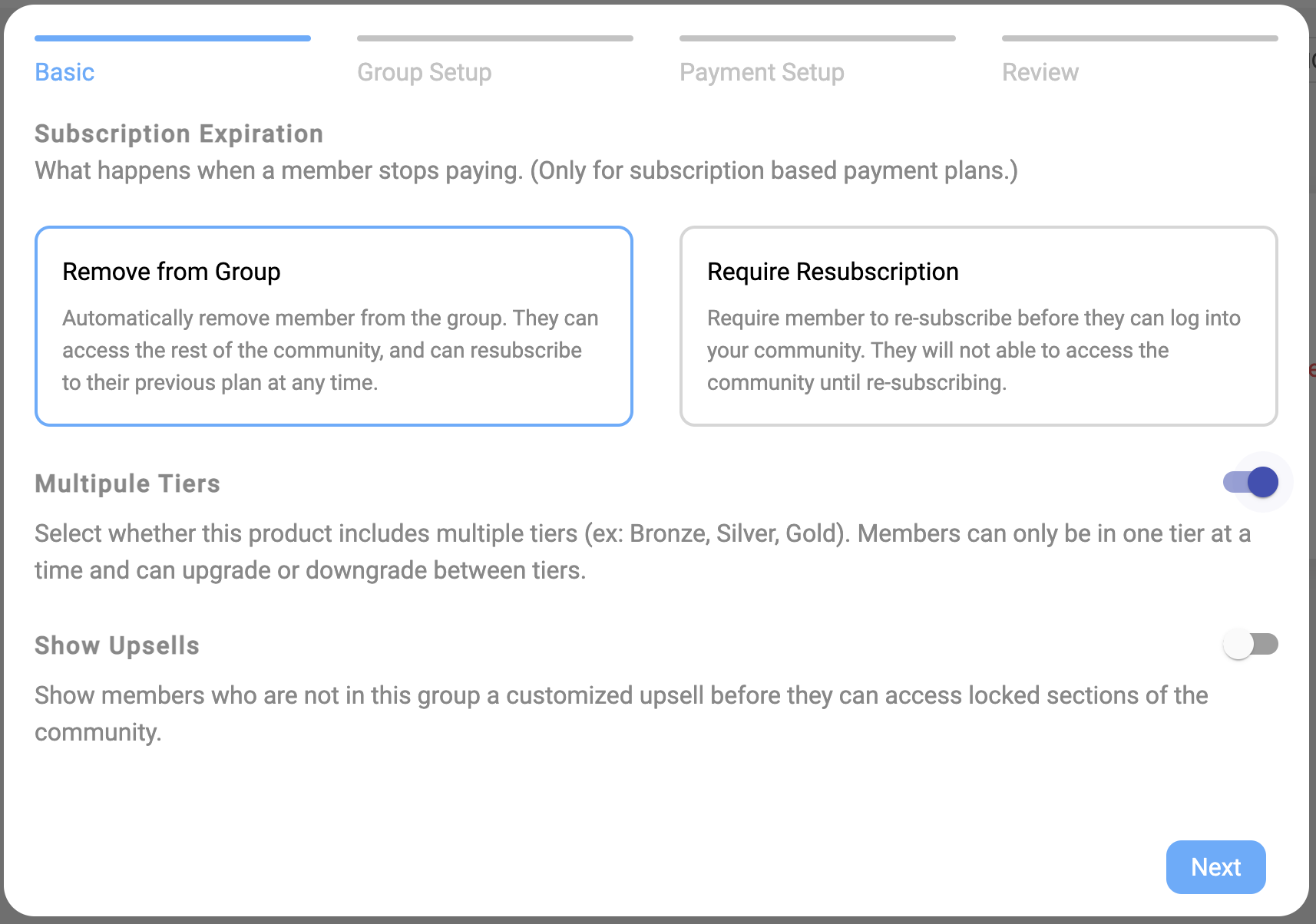
If you have activated multiple tier, you can then choose to also activate ‘Upsells’
Upsells
Show members who are not in this group a customised upsell before they can access locked sections of the community.
Filling in the Upsell information here will populate it through the upsell’s for each of the groups in the multi-tier subscriptions.
The upsell title is a required field
Optional fields are the smart-link field ie video, PDF, slideshow etc and also a description on the locked sections of the community
Click next
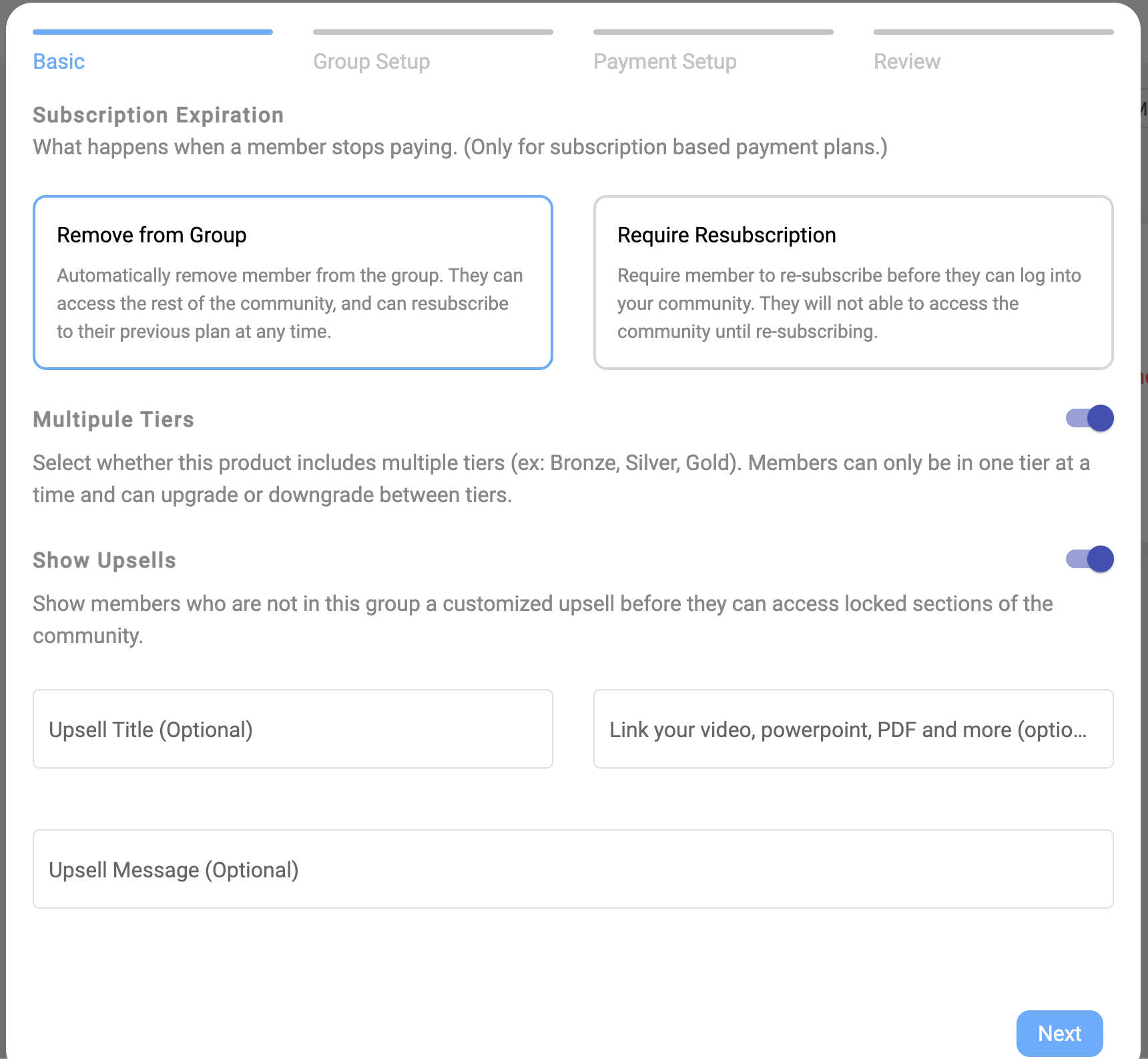
Choose a group
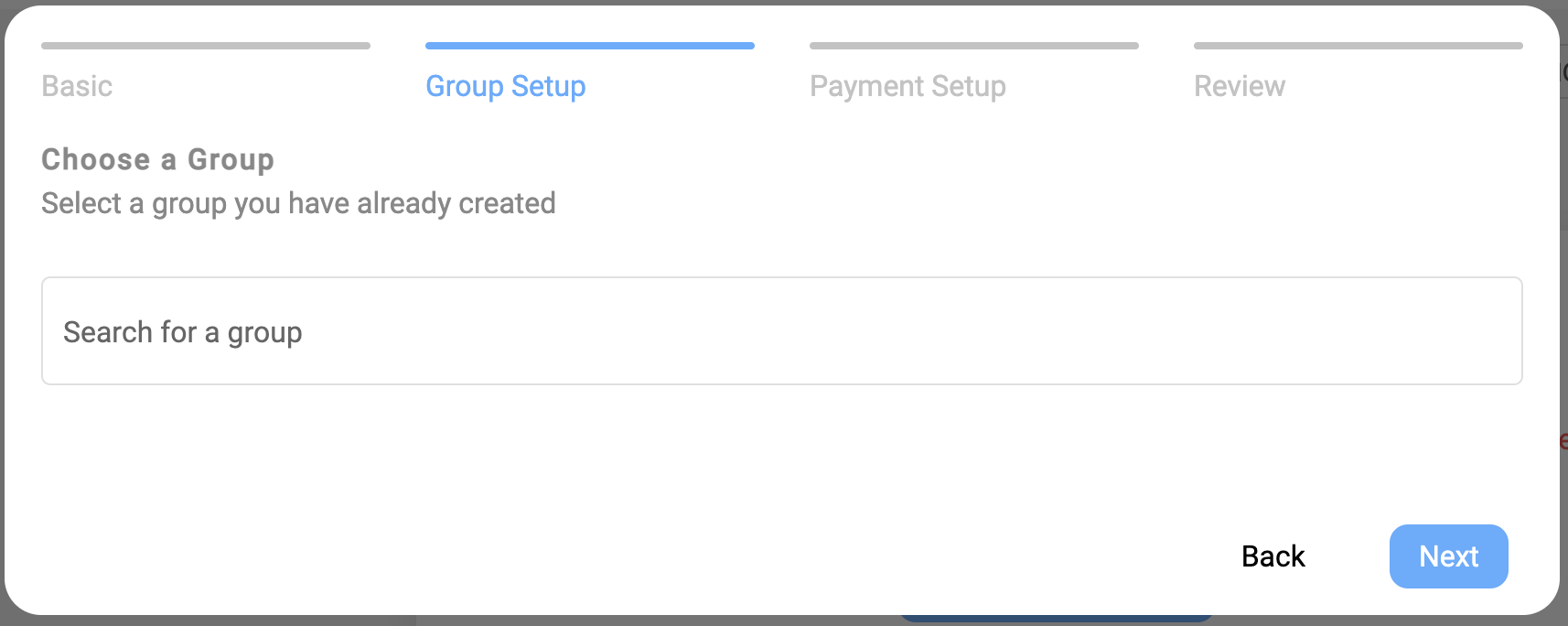
Start typing the name of the group in the ‘Search for a group’ box
Click on a group or groups you want to monetise
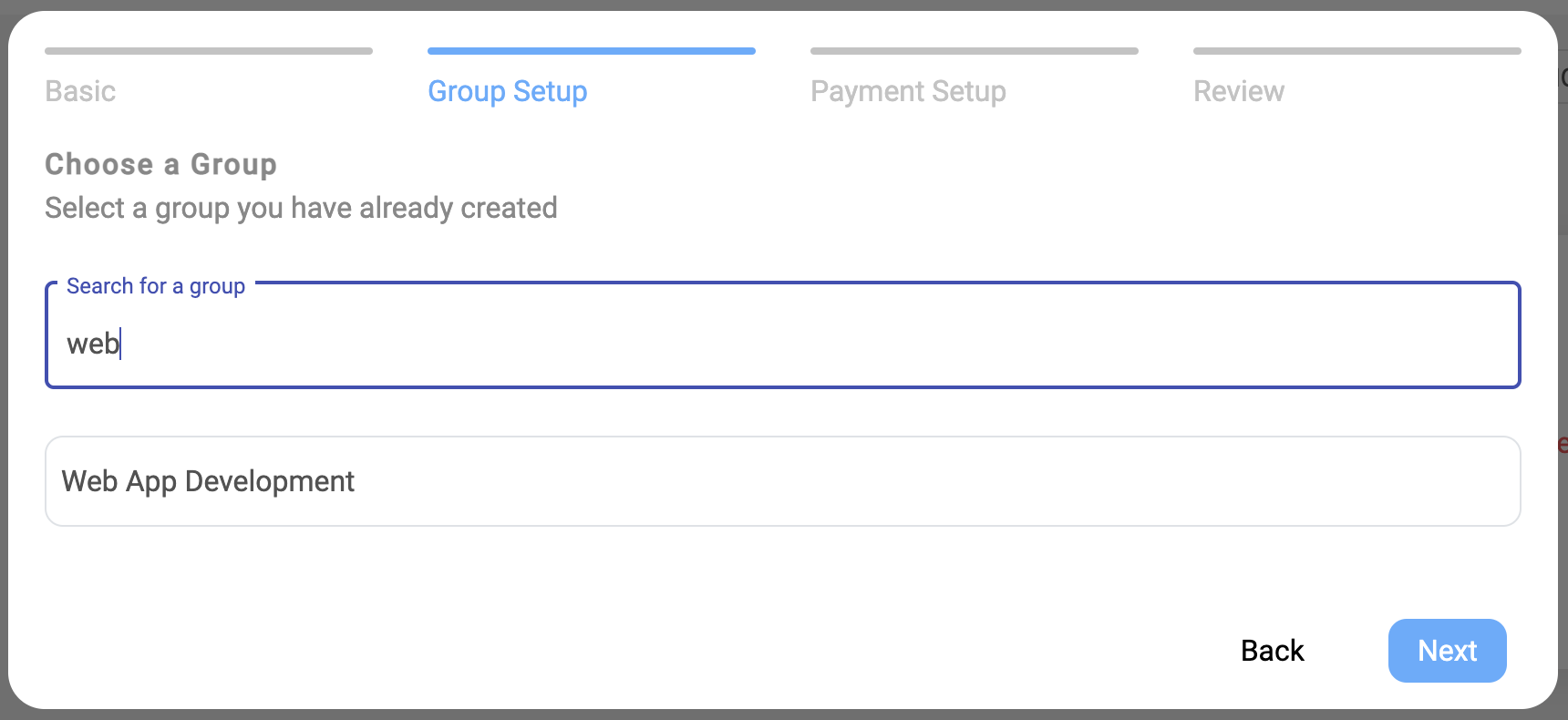
Choose the option to show the Upsell for each group
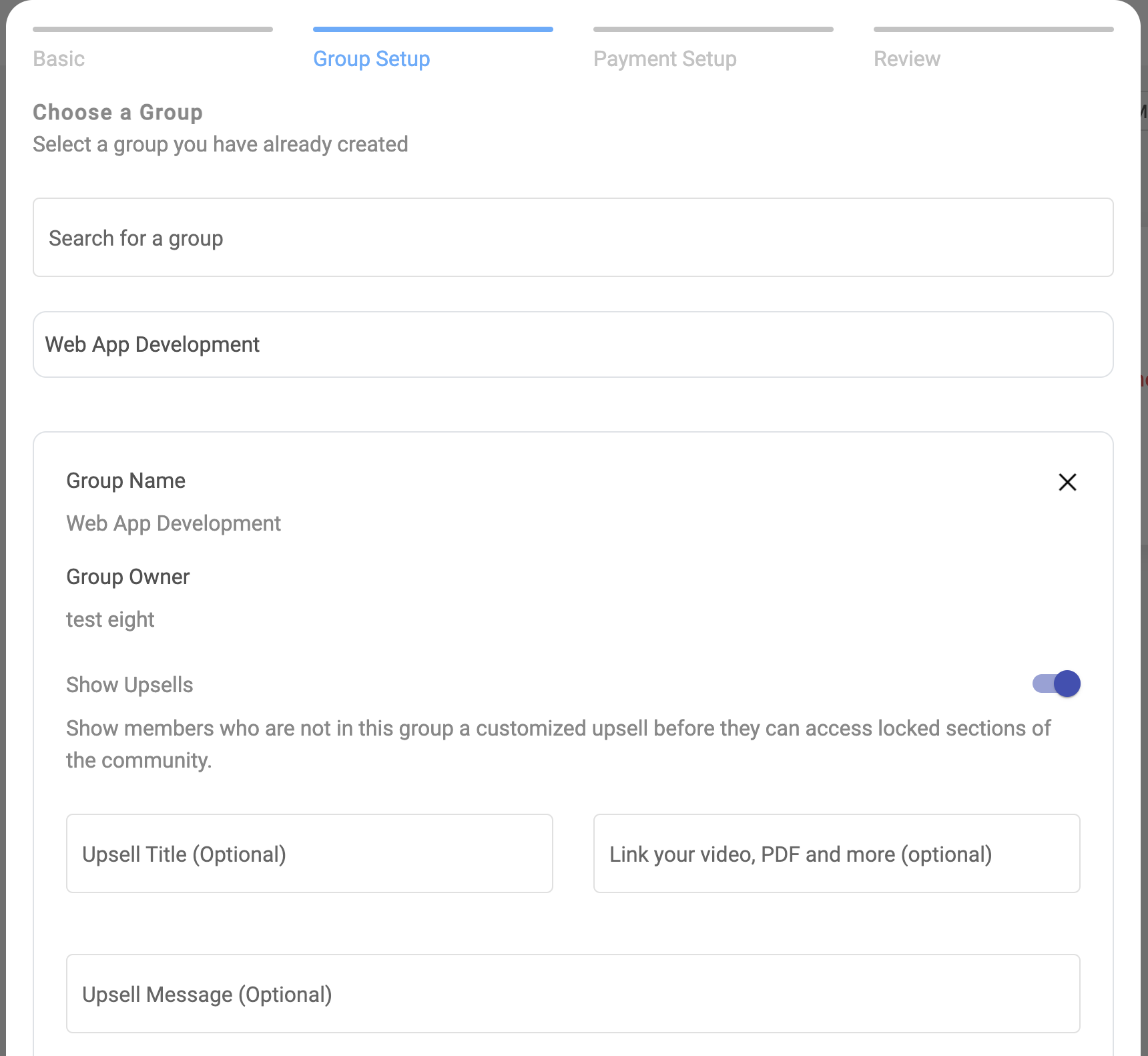
Click Next
Payment setup
Choose a currency - at this time we only have one, the US dollar
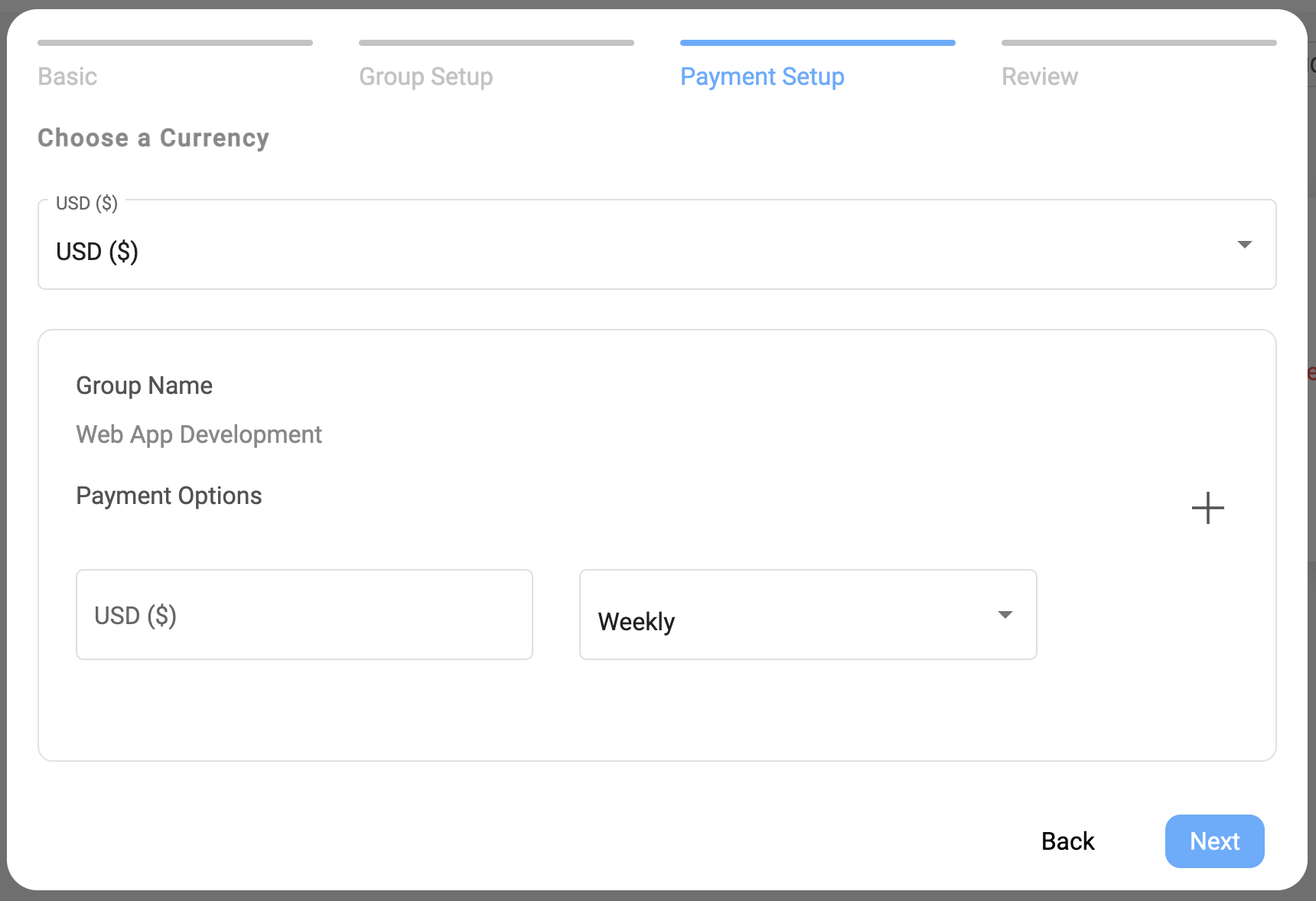
Add the payment options, choose from
Weekly, Monthly, Quarterly, Yearly and One time
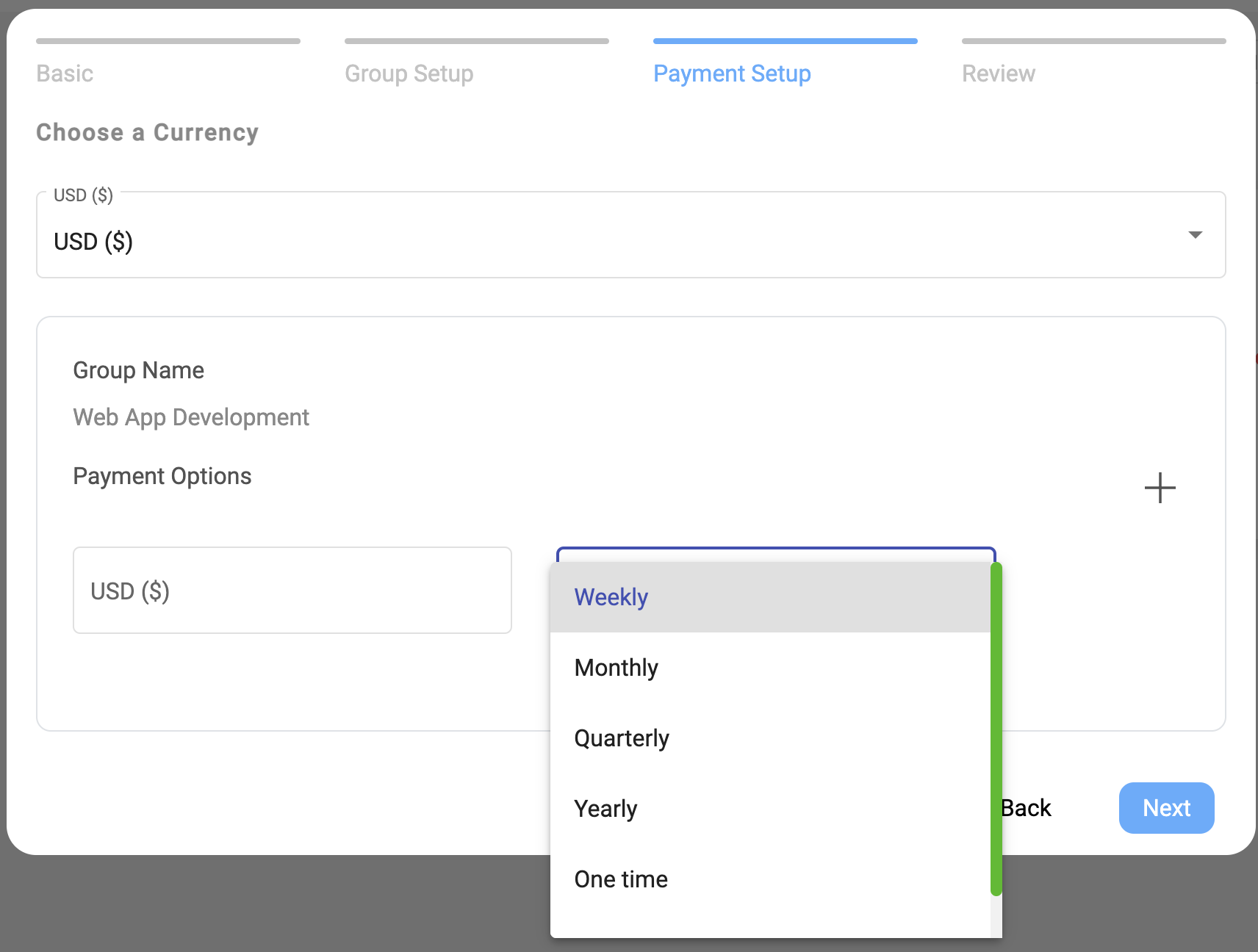
If you are offering a monthly and yearly option
Click the plus icon to the right and create the second option
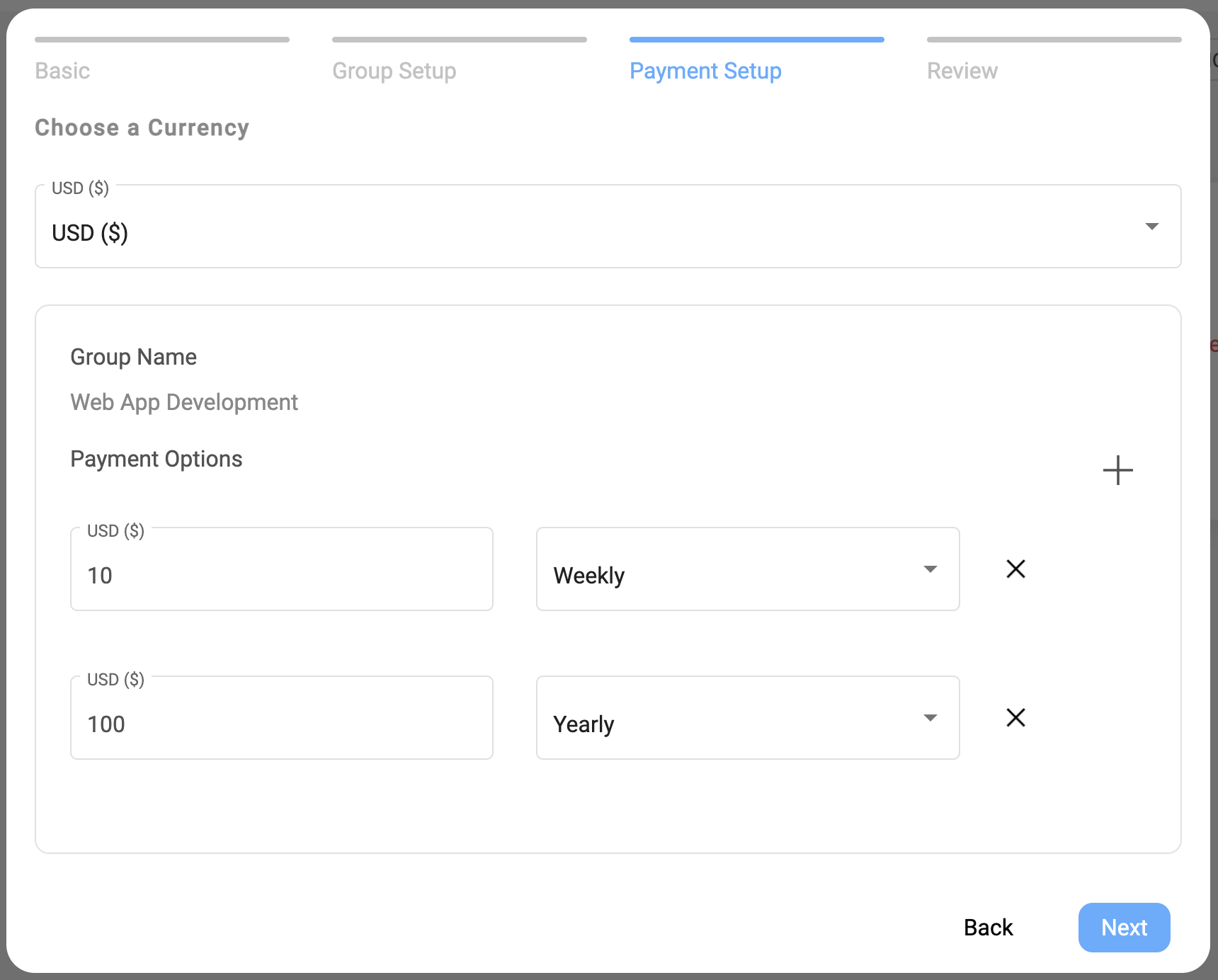
Click Next
Review
Your paid group is listed here
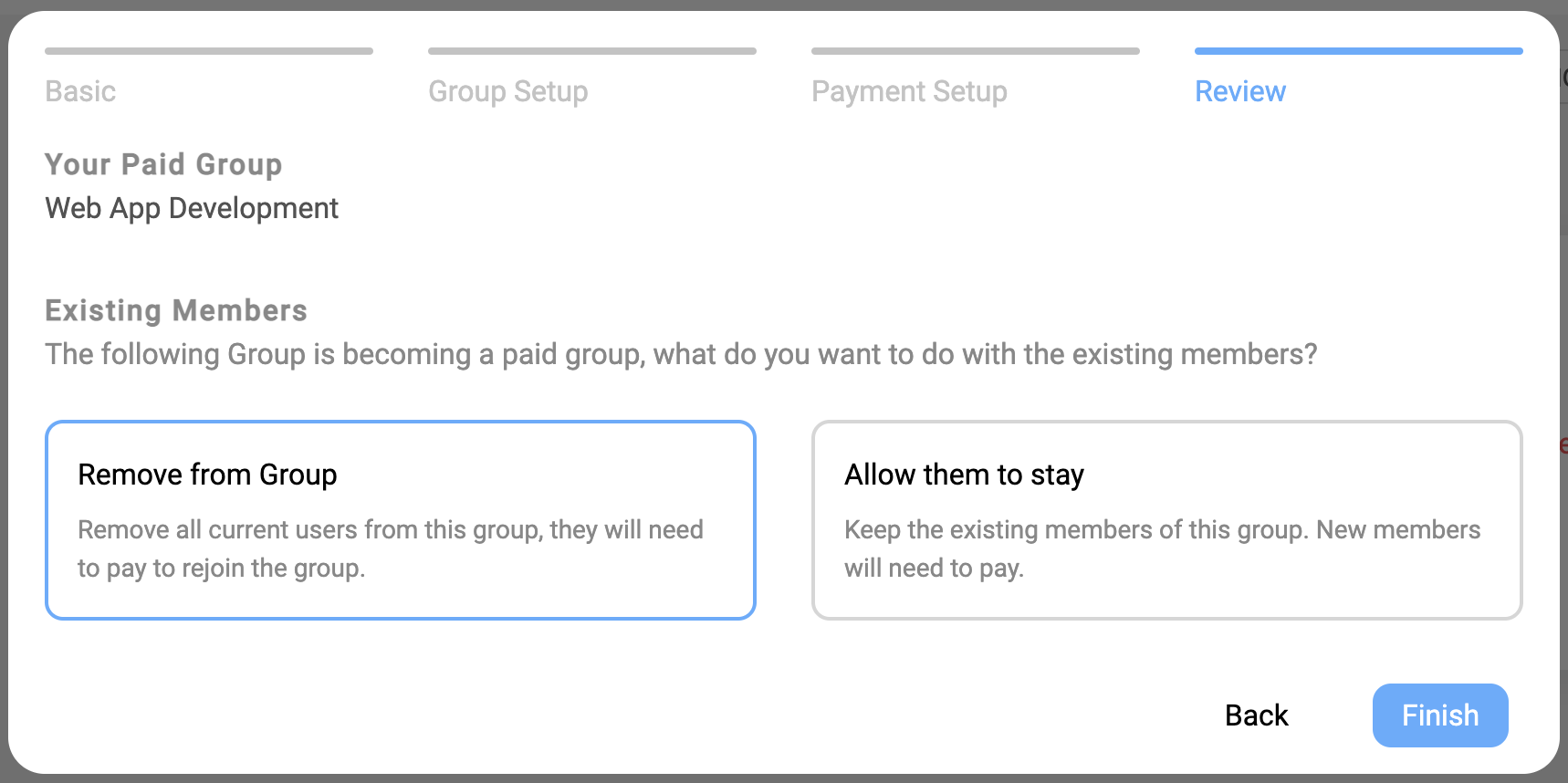
Existing members:
The following Group is becoming a paid group, what do you want to do with the existing members?
Remove from group, they will need to pay to rejoin the group
or
Keep the existing members of this group. New members will need to pay.
Click Finish
